Are you serious about speeding up your WordPress-hosted website? If so, chances are high that you have shelled out money for clutter-free codes or designs that will reduce your site's loading time. If you are like most Webmasters, you have eagerly devoured webinars, eBooks, and worksheets that teach you how to increase your site's speed. However, as it turns out, you might not need to pony up some dough!
Reducing your WordPress-hosted website's database has a significant impact in improving speed and reducing loading time. Search engines always emphasize on the importance of site speed. Your website's loading time can drastically affect your search rankings even if it is in a small percentage. However, this does not mean that if your website is fast it will boost your ranking. It means that loading speed assists web crawlers to access web pages effortlessly.
The larger a WordPress database is, the longer it takes to render pages for visitors. Consequently, it is essential to cleanup and reduces the database size. This is because, over time, the database might have unused records, redundant tables and entries. You can remove all these elements safely without affecting other important elements of the site.
Use the following steps to reduce your database size in order to improve the performance of your site:
1. Delete any unwanted plugins
Surprisingly, there are more than twenty thousand WordPress plugins. The easy nature of installing plugins is both a curse and blessing at the same time. Because plugins add more codes for your site to load, your database can end up suffering from plugin bloat.
Do both your site and database a favor - delete all plugins that you haven't used for some time. So how do you go about it? Just go to the WordPress dashboard and locate the plugin section. Everything is easy once you find this section.
2. Delete any unwanted codes and spam comments
Your trash and spam folder contain posts and comments. You should remove all this unnecessary clutter. Additionally, delete any past revisions left as drafts. To get all this done within a click, use the WordPress-optimize. You can also use the Clean Options for WordPress plugin to locate and clean any unused tables in the database.
3. Compress images
Compressing images reduces data amounts that reside in your database. To reduce the size of your text-based resources like HTML, JavaScript and CSS, use gzip compression. Alternatively, you can use the WordPress Smush.it plugin. This compresses images whenever you upload the new ones to a media library. It does so by stripping Meta data from the JPEGs and converts GIFs into indexed PNGs.
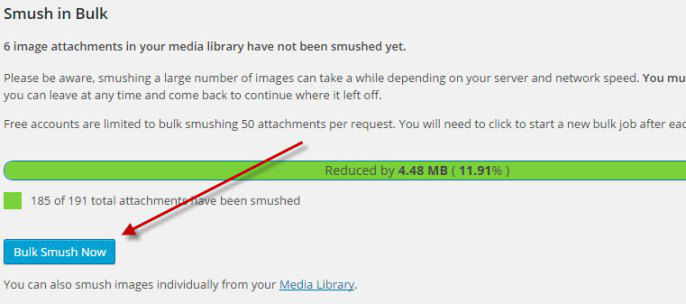
4. Turn off the auto save
WordPress normally saves all the changes you make to your posts after two minutes and stores them as revisions. It saves all the revisions of a post as separate entries into the database. This makes your database large. One viable solution is to turn off the auto save feature. This helps shrink the database.

Comments