This example shows how we can dynamically create an image from a text ('Hello World!') by writing a simple Java Servlet. In the next post, we'll see how this dynamic creation of image can be used to implement custom CAPTCHA validation.
Tools and Technologies used in this article
- JSP / Servlet
- Eclipse 3.7
- Tomcat 7
- JDK 1.6
1. Create Dynamic Web Project
Select from the menu File --> New --> Dynamic Web Project (say 'ImageCreatorServlet').
2. Write a Java Servlet
Create a servlet class (say com.srccodes.examples.servlet.ImageCreator)
Modify the java class as per the following code.
File: ImageCreator.java
package com.srccodes.examples.servlet;
import java.awt.Color;
import java.awt.Font;
import java.awt.GradientPaint;
import java.awt.Graphics2D;
import java.awt.image.BufferedImage;
import java.io.IOException;
import javax.servlet.ServletException;
import javax.servlet.ServletOutputStream;
import javax.servlet.http.HttpServlet;
import javax.servlet.http.HttpServletRequest;
import javax.servlet.http.HttpServletResponse;
import com.sun.image.codec.jpeg.JPEGCodec;
/**
* @author Abhijit Ghosh
* @version 1.0
*/
public class ImageCreator extends HttpServlet {
private static final long serialVersionUID = -1761346889117186607L;
/* (non-Javadoc)
* @see javax.servlet.http.HttpServlet#doGet(javax.servlet.http.HttpServletRequest, javax.servlet.http.HttpServletResponse)
*/
protected void doGet(HttpServletRequest request, HttpServletResponse response) throws ServletException, IOException {
// set mime type as jpg image
response.setContentType("image/jpg");
ServletOutputStream out = response.getOutputStream();
BufferedImage image = new BufferedImage(200, 40, BufferedImage.TYPE_BYTE_INDEXED);
Graphics2D graphics = image.createGraphics();
// Set back ground of the generated image to white
graphics.setColor(Color.WHITE);
graphics.fillRect(0, 0, 200, 40);
// set gradient font of text to be converted to image
GradientPaint gradientPaint = new GradientPaint(10, 5, Color.BLUE, 20, 10, Color.LIGHT_GRAY, true);
graphics.setPaint(gradientPaint);
Font font = new Font("Comic Sans MS", Font.BOLD, 30);
graphics.setFont(font);
// write 'Hello World!' string in the image
graphics.drawString("Hello World!", 5, 30);
// release resources used by graphics context
graphics.dispose();
// encode the image as a JPEG data stream and write the same to servlet output stream
JPEGCodec.createJPEGEncoder(out).encode(image);
// close the stream
out.close();
}
}
3. Add servlet mapping
Add servlet mapping for the servlet ImageCreator in web.xml.
File: web.xml
<?xml version="1.0" encoding="UTF-8"?>
<web-app id="WebApp_ID" version="2.4" xmlns="http://java.sun.com/xml/ns/j2ee" xmlns:xsi="http://www.w3.org/2001/XMLSchema-instance" xsi:schemaLocation="http://java.sun.com/xml/ns/j2ee http://java.sun.com/xml/ns/j2ee/web-app_2_4.xsd">
<display-name>ImageCreatorServlet</display-name>
<servlet>
<description>
</description>
<display-name>ImageCreator</display-name>
<servlet-name>ImageCreator</servlet-name>
<servlet-class>com.srccodes.examples.servlet.ImageCreator</servlet-class>
</servlet>
<servlet-mapping>
<servlet-name>ImageCreator</servlet-name>
<url-pattern>/ic.jpg</url-pattern>
</servlet-mapping>
</web-app>
4. Create a Jsp page
Create a jsp page (say test.jsp) and add a html tag to display the dynamically generated image.
File: test.jsp
<%@ page language="java" contentType="text/html; charset=ISO-8859-1"
pageEncoding="ISO-8859-1"%>
<!DOCTYPE html PUBLIC "-//W3C//DTD HTML 4.01 Transitional//EN" "http://www.w3.org/TR/html4/loose.dtd">
<html>
<head>
<meta http-equiv="Content-Type" content="text/html; charset=ISO-8859-1">
<title>Dynamic Image</title>
</head>
<body>
<img alt="my Image" src="ic.jpg">
</body>
</html>
5. Overall Project Structure
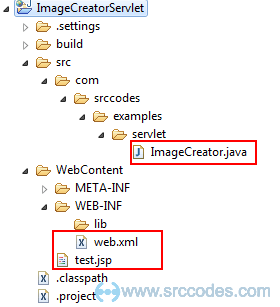
6. Run Your Code
Right click on 'test.jsp' and select from context menu 'Run As' --> 'Run on Server'.
7. Browser Output
Eclipse will open a browser and an image of 'Hello World!' will be shown in the browser.
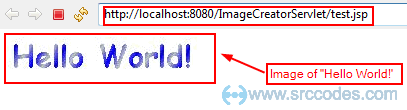
Download SrcCodes
All code samples shown in this post are available in the following link ImageCreatorServlet.zip


Comments